2008R2 includes the .NET Framework as a feature that needs to be turned on when required. Numerous installation programs (for example SQL Server 2012) require it and will mostly just error and tell you to turn the feature on.
The blog post is intended as a step-by-step guide to switching the feature on.
Go to the start menu and type "Feature" into the search box, choose the option "Turn Windows Features on or off". The Server Manager will then be displayed;
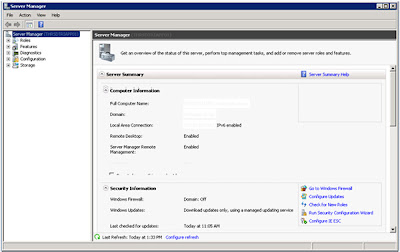 |
| Windows 2008r2: Features |
Click on
"Features" in the tree-view on the left;
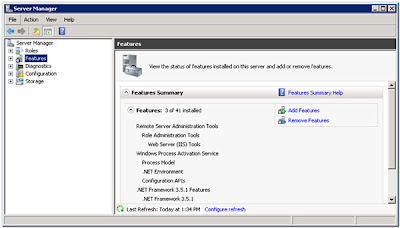 |
| Windows 2008r2: Select Features Dialog |
If you already have any features installed they will be listed here. Click on "Add Features" on the right; Expand the top node in the list (.NEW Framework 3.5.1 Features) and select the first item ".NET Framework 3.5.1). Click
"Next";
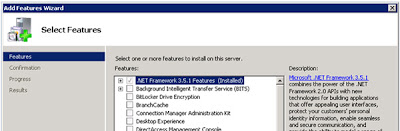 |
| Windows 2008r2: Confirm Installation Selections |
Expand the top node in the list (.NEW Framework 3.5.1 Features) and select the first item ".NET Framework 3.5.1). Click
"Next";
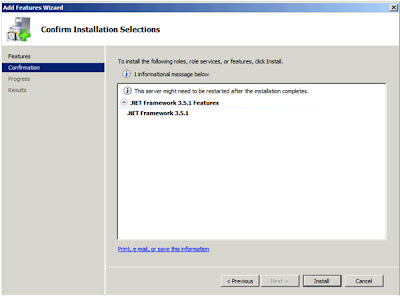 |
| Windows 2008r2: Confirm Installation Selections |
Click
"Install", the next dialog actually shows the installation process which should take about 30 seconds (depending on how powerful your system is!) then you will see the following;
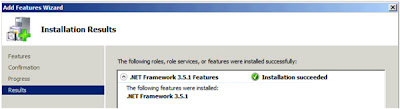 |
| Windows 2008r2: Installation Results |
Presuming you have
"Installation succeeded" in the dialog click on "Close" to complete the process.
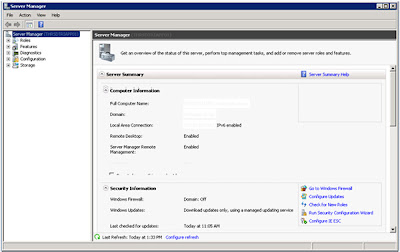
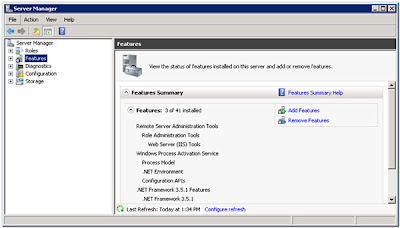
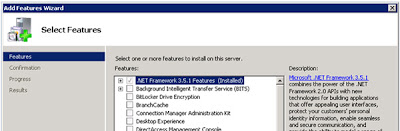
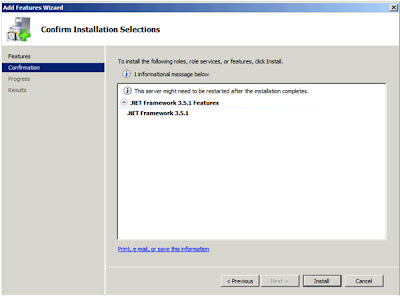
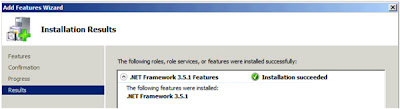

















0 comments:
Post a Comment